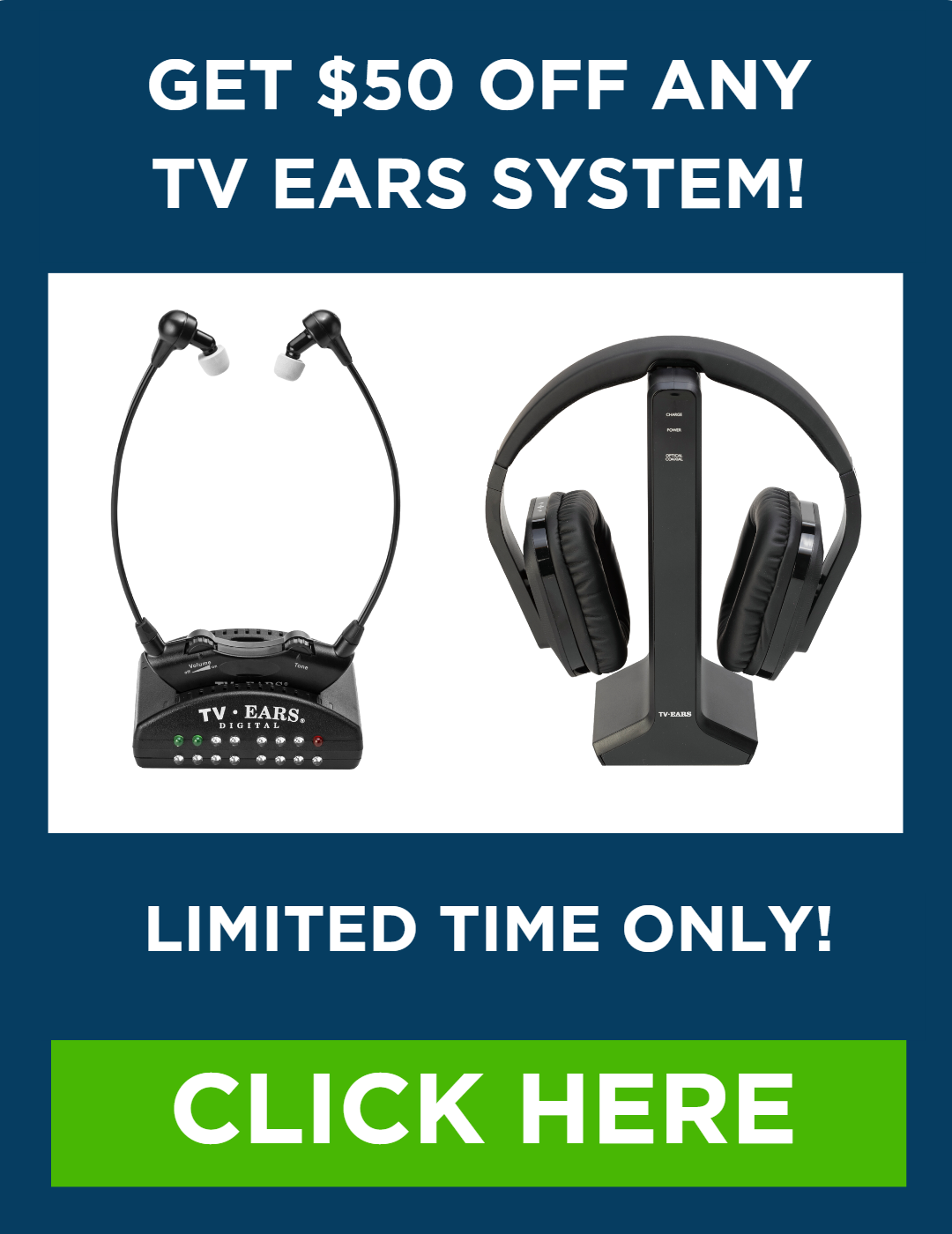The battle over the TV remote is classic, but the real struggle is often over the volume button. When one person needs the sound cranked up just to hear the dialogue, it can quickly become too loud for everyone else in the room. This simple conflict can make relaxing together feel more like a chore. Wireless headphones offer a perfect solution, creating a personal listening zone so everyone can enjoy the same show in peace. This guide will walk you through exactly how to connect wireless headphones to your TV, step by step. We’ll make the process simple, so you can end the volume wars and get back to enjoying movie night.
Key Takeaways
- Confirm Your TV’s Bluetooth Status: Your first step is to check your TV’s sound settings for a Bluetooth option. If you don’t find one, a simple Bluetooth transmitter can plug into an audio output port (like the optical or headphone jack) to give any TV wireless capabilities.
- Choose Headphones Designed for Dialogue: When watching TV, clear conversations are the most important thing. Look for headphones that prioritize voice clarity and have simple, easy-to-use controls, rather than models with heavy bass made for music.
- Fine-Tune Your Audio for the Best Experience: After connecting your headphones, go into your TV’s sound settings to fix any lip-sync delays and select a “Clear Voice” mode. This final step ensures the audio is perfectly synced and optimized for your hearing.
Does Your TV Have Bluetooth?
Before you can connect wireless headphones, the first step is to figure out if your television has built-in Bluetooth. Many modern smart TVs come with this feature, but it’s not always a given, especially with slightly older models. Think of Bluetooth as the invisible cord that connects your headphones to the TV, letting you hear the audio without being tethered by a wire.
Finding out if your TV is Bluetooth-ready is usually a quick process. It often just takes a few minutes of exploring your TV’s settings with your remote control. If it turns out your TV doesn’t have Bluetooth, don’t worry. There are simple and affordable solutions to get you connected, which we’ll cover later on. For now, let’s focus on checking what your TV is capable of right out of the box. This simple check will determine your next steps and help you get the best possible sound experience.
How to Check Your TV’s Settings
The easiest way to see if your TV has Bluetooth is to look through its settings menu. Grab your TV remote, press the “Settings” button (it might look like a gear icon or be labeled “Menu”), and look for an option related to sound or audio. Within that menu, you should see a list of choices. Scan for words like “Bluetooth,” “Wireless Devices,” or “Sound Output.” If you find a Bluetooth option, you’re in luck! This means your TV can connect directly to wireless headphones. You can then select it to begin the pairing process with your device.
Find Bluetooth in Your TV Manual
If you couldn’t find a Bluetooth option in the settings menu, your TV’s original manual is the next best place to look. The manual is the definitive guide to all of your television’s features. Find the index and look for terms like “Bluetooth,” “wireless,” or “headphones.” The manual will tell you for sure if the feature is included and provide specific instructions for your model. If you can’t find the physical booklet, you can almost always find a digital version online. Simply search for your TV’s model number followed by the word “manual” to download a PDF copy.
Identify Your TV’s Audio Outputs
Whether your TV has Bluetooth or not, it’s a good idea to get familiar with its audio output ports. Take a look at the back or side of your TV where the cables plug in. You’re looking for ports labeled “Audio Out” or “Digital Audio Out (Optical).” These are the ports that send sound out of your TV. Common types include a red and white RCA port, a single Optical port (which often has a small flap covering it), or a 3.5mm headphone jack. Knowing which outputs you have is essential, especially if you need to use a Bluetooth transmitter to add wireless capability to a non-Bluetooth TV.
Look Up Your TV Model Online
If you don’t have the manual and the settings menu isn’t clear, a quick online search can solve the mystery. First, find your TV’s model number. It’s usually printed on a sticker on the back of the television. Once you have it, type the model number into a search engine along with the question, “does it have Bluetooth?” You’ll likely find the official product page or support articles that list all of its specifications. This is also a great way to find user guides and tutorials specific to your TV. For example, major brands like Samsung provide detailed support for connecting devices.
How to Choose the Right Wireless Headphones
Finding the right pair of wireless headphones can completely change how you watch TV. It’s not just about blocking out distractions; it’s about catching every whisper of dialogue and enjoying rich sound without disturbing anyone else. But with so many options, the key is to focus on what truly matters for a great TV experience: simplicity, clarity, and comfort.
Look for Easy-to-Use Features
When you settle in to watch your favorite show, you want technology that just works. Look for headphones with a simple design and intuitive controls. Large, easy-to-press buttons for volume and power are much more user-friendly than confusing touch controls or features that require a smartphone app. A dedicated charging dock is also a great feature—it gives your headphones a home and ensures they’re always charged and ready to go. The best headphones are the ones you don’t have to think about using.
Prioritize Sound Clarity and Volume Control
Many popular headphones are designed for listening to music, which means they often have heavy, booming bass. While great for a playlist, that excessive bass can make TV dialogue sound muddy and hard to understand. For television, you should prioritize sound clarity. Look for headphones that offer voice-enhancing technology or adjustable audio settings. This allows you to turn up the dialogue without having to crank up the volume on explosions and background music, giving you a balanced and clear listening experience.
Check the Battery Life and Range
Wireless headphones give you the freedom to move around without being tethered to the TV. Before you buy, check the wireless range. A good range means you can grab a drink from the kitchen without missing a single word. Battery life is just as important. You’ll want a pair that can last through a movie marathon or a full day of binge-watching. Look for models that offer at least 8-10 hours of listening time per charge, so you’re never left in silence mid-scene.
Make Sure They’re Comfortable
If you plan on watching TV for more than an hour at a time, comfort is non-negotiable. Many headphones are lightweight and have adjustable headbands for a custom fit. Pay attention to the earcup style. Over-ear headphones enclose your entire ear and are often the most comfortable for long sessions, as they distribute pressure around the ear instead of on it. Soft, breathable padding on the earcups and headband will also prevent discomfort, making your viewing experience that much more enjoyable.
Connect Your Headphones, Step by Step
Okay, you’ve confirmed your TV has Bluetooth and you have your wireless headphones ready. Now for the fun part: getting them connected so you can enjoy your shows. This process is usually quick and painless. We’ll walk through each step together to get you set up in just a few minutes.
Get Your Headphones Ready for Pairing
First, you need to tell your headphones you want to connect them to a new device. This is called putting them in “pairing mode.” For most headphones, this involves pressing and holding the power button or a dedicated Bluetooth button for a few seconds until a light starts flashing. Every model is a bit different, so it’s a good idea to check the instructions that came with your headphones if you’re not sure. Once they’re in pairing mode, they’re ready to be discovered by your TV.
Pair Your Headphones with the TV
Now, grab your TV remote. Go into your TV’s main settings menu, which is often marked with a gear icon. Look for an option related to sound or devices, and then find the “Bluetooth” menu. Once you’re there, select the option to “Add new device” or “Search for devices.” Your TV will start looking for nearby Bluetooth signals. In a moment, the name of your headphones should appear on the screen. Simply select it from the list to complete the connection. Your TV should confirm when the pairing is successful.
Adjust Your TV’s Sound Settings
Sometimes, even after your headphones are paired, the sound might still come from the TV speakers. You just need to tell your TV where to send the audio. Head back into your TV’s settings menu and find the “Sound” or “Audio” section. Look for a setting called “Sound Output” or “Audio Output.” In that menu, you should see a list of options, including “TV Speaker” and “Bluetooth.” Select your newly connected headphones or the general “Bluetooth” option. The sound should now play directly through your headphones.
Sync the Audio and Video
Occasionally, you might notice that the sound from your headphones doesn’t perfectly match the picture on the screen. This is often called a “lip-sync error,” and it can be distracting when dialogue is out of step with the actors’ mouths. Many TVs have a built-in tool to fix this. In your TV’s sound settings, look for an “AV Sync Adjustment” or “Audio Delay” option. This feature lets you manually adjust the timing of the audio until it lines up perfectly with the video, creating a much smoother viewing experience.
Fine-Tune for Clearer Dialogue
To get the best possible sound, especially for hearing conversations clearly, take a moment to explore your TV’s audio settings. Many televisions offer different sound modes like “Movie,” “Music,” or “Standard.” Look for one called “Clear Voice,” “Dialogue Enhancement,” or something similar. This mode is specifically designed to make speech stand out from background noise and music. If your headphones have noise-cancelling features, turning them on can also make a huge difference by blocking out distracting room sounds, allowing you to focus completely on your show.
What If Your TV Doesn’t Have Bluetooth?
So, you’ve checked your TV and discovered it doesn’t have built-in Bluetooth. Don’t worry, this is a common situation, especially with slightly older models, and it doesn’t mean you’re out of luck. You can still get crisp, clear audio delivered directly to your ears without buying a new television. There are several simple devices that act as a bridge between your TV and your wireless headphones, and setting them up is usually a breeze. Most of these solutions involve plugging a small gadget into one of your TV’s audio output ports. Once connected, you’ll be able to pair your headphones and enjoy your favorite shows at a volume that’s perfect for you. Let’s walk through the best options available so you can find the one that fits your setup.
Use a Bluetooth Transmitter
The most popular solution is a Bluetooth transmitter. Think of it as a small adapter that gives your TV Bluetooth capabilities. This device plugs into one of your TV’s audio output ports—like the 3.5mm headphone jack or the optical audio port—and then wirelessly sends the sound to your headphones. Setup is typically very straightforward: just plug the transmitter into the TV and a power source (usually a USB port), then put your headphones in pairing mode. It’s an affordable and effective way to add Bluetooth to a TV and finally hear every word of dialogue without issue.
Explore Other Audio Outputs
Before you buy a transmitter, take a quick look at the back of your TV to see which audio outputs you have. Most TVs have a few options. You’ll likely see a headphone jack (the same kind on a phone or laptop), a digital optical port (a small, square-shaped port that often has a red light inside), or red and white RCA ports. Any of these can be used to connect a transmitter. Knowing which TV ports you have available will help you choose the right transmitter with the correct cables, ensuring you can get everything connected without a hitch.
Connect with an HDMI ARC Adapter
Another option involves the HDMI ARC port. ARC stands for “Audio Return Channel,” and it’s a special feature of some HDMI ports that allows them to send audio out from the TV to a soundbar or receiver. While less common for headphones, you can use an HDMI ARC adapter or extractor. This device plugs into the HDMI ARC port and provides a separate audio output, like an optical or 3.5mm jack, that you can then connect a Bluetooth transmitter to. This method is a bit more specialized but can be a great solution if your other audio ports are already in use.
Consider an RF Wireless System
For a truly seamless experience, you might want to consider headphones that use Radio Frequency (RF) instead of Bluetooth. RF systems come with their own transmitter base that plugs directly into your TV. This technology is designed specifically for home entertainment and often provides a more stable connection over a longer range than Bluetooth. That means you can walk to the kitchen for a snack without the audio cutting out. Because they operate on their own frequency, RF wireless systems are also less prone to interference from other wireless devices in your home, giving you a consistently clear and reliable sound.
Personalize Your Listening Experience
Getting your headphones connected is the first step. Now comes the fun part: making the sound work perfectly for you. Most people don’t realize how much they can adjust the audio to fit their hearing needs. Instead of just turning the volume up, you can fine-tune the sound to make dialogue clearer, action scenes more exciting, and the overall experience more enjoyable. It’s all about creating a personal sound bubble where every word and sound effect is crisp and clear. Let’s walk through a few settings you can explore to get the best possible sound from your wireless headphones.
Choose a Sound Profile
Many wireless headphones come with preset sound profiles or an equalizer (EQ) you can adjust. These settings change the balance of high, mid, and low frequencies. You might see options like “Movie,” “Music,” or “Voice.” The “Voice” or “Dialogue” setting is often a game-changer, as it emphasizes the frequencies of human speech, making conversations much easier to follow. Some headphones are specifically designed to customize themselves to your hearing, which is incredibly helpful if you have some hearing loss. Play around with these settings to find the one that makes your favorite shows sound their best.
Normalize the Volume
One of the biggest benefits of using wireless headphones with your TV is creating your own personal volume level. You no longer have to argue with family members about the TV being too loud. You can set the volume in your headphones to a level that’s comfortable for you, while the TV’s main speakers can be turned down or muted completely. This gives everyone in the room control over their own listening experience. The versatility of wireless headphones means you can finally stop straining to hear the dialogue or blasting the sound for everyone else.
Try Different Surround Sound Modes
Want to feel like you’re right in the middle of the action? Many headphones offer virtual surround sound modes. This technology creates a more immersive, three-dimensional soundscape, making movies and sports feel more dynamic and lifelike. You might see settings like “Cinema” or “Spatial Audio.” While it sounds complex, it’s usually as simple as pressing a button on your headphones or in a companion app. These various sound modes can truly enhance your viewing experience, especially for films with big, sweeping soundtracks or exciting action sequences.
Activate Noise Cancellation
If you find yourself getting distracted by background noise—like the hum of the air conditioner, the dishwasher running, or conversations in the next room—noise cancellation is a feature you’ll love. It uses microphones to detect and block out ambient sounds, so all you hear is the audio from your TV. This allows you to focus completely on what you’re watching without having to crank up the volume to drown everything else out. It’s perfect for creating an immersive listening bubble, giving you peace, quiet, and crystal-clear TV sound whenever you want it.
Troubleshooting Common Issues
Even with the best technology, you can sometimes run into a little snag. Don’t worry—most common wireless headphone issues are easy to fix with a few simple adjustments. If you’re having trouble with your connection, sound quality, or anything else, walk through these steps to get everything working smoothly again so you can get back to your show.
How to Fix Audio Delays
Have you ever noticed that the words you hear don’t quite match the actors’ lips on screen? This is a common issue called audio delay or a lip-sync error. It happens when the video and audio signals don’t arrive at the same time. To fix this, go into your TV’s audio settings menu. Look for an option called “Audio Delay,” “Lip Sync,” or something similar. From there, you can manually adjust the timing until the sound and picture are perfectly aligned. Some headphones are also built with low-latency technology specifically to prevent this problem.
What to Do If Your Headphones Won’t Connect
If your headphones aren’t pairing with your TV, let’s try a quick reset. First, turn off your headphones and then turn them back on, making sure they are in “pairing mode.” Next, go to your TV’s Bluetooth menu, find your headphones in the list of devices, and select the option to “unpair” or “forget” them. Once they’re removed, start the pairing process from the beginning. This simple step often clears up any connection glitches. Also, make sure your headphones are fully charged and close to the TV when you try to connect.
How to Reduce Signal Interference
Is your audio cutting out, crackling, or stuttering? This is usually caused by signal interference. Bluetooth works best with a clear line of sight, so check for anything that might be blocking the signal between your headphones and the TV. Common culprits include other wireless gadgets like Wi-Fi routers, metal furniture, or even thick walls. Try moving your router a little further away if it’s right next to the TV. Sometimes, even just shifting your position on the couch can make a difference, ensuring your body isn’t blocking the connection.
Tips for Better Sound Quality
Once you’re connected, you can fine-tune the audio for the best listening experience. Explore your TV’s sound settings for different audio modes like “Movie,” “Music,” or “Clear Voice.” The “Clear Voice” or “Dialogue” setting is fantastic for making conversations easier to understand. If you’re still hearing distracting background noises in your room, headphones with active noise cancellation can help by filtering them out, allowing you to focus completely on the TV’s sound. A clear, crisp sound makes watching your favorite shows so much more enjoyable.
Get the Most Out of Your Battery
There’s nothing worse than your headphones running out of power in the middle of a movie. To avoid this, get into the habit of charging them after you’re done watching TV. Most wireless headphones will give you a warning when the battery is low, but it’s always best to start with a full charge. If you find you’re charging them constantly, remember that some models offer a much longer battery life than others. Many wireless TV listening systems also come with a convenient charging base, so your headphones are always charged and ready to go when you are.
Related Articles
- When looking for headphones for TV wireless is the best
- Enjoy TV Watching with Wireless Headphones for the TV
- Enhancing Your TV Viewing with Wireless Headphones – TV Ears® Official Store
- The Wireless Headphones for TV Experience
- Wireless headphones for tv’s: Many options, 1 top choice
Frequently Asked Questions
What’s the easiest way to connect wireless headphones if my TV doesn’t have Bluetooth? The simplest solution is to use a Bluetooth transmitter. This is a small device that plugs into one of your TV’s audio output ports, like the headphone jack or the optical port. It then sends the TV’s sound wirelessly to your headphones, effectively giving your older TV the Bluetooth capability it was missing.
Can I use my everyday music headphones for watching TV? You certainly can, but you might find the sound isn’t ideal. Headphones designed for music often emphasize bass, which can make dialogue on TV sound muddy or difficult to hear. For the best experience, look for headphones that prioritize voice clarity, as they will make conversations stand out from background music and sound effects.
If I use headphones, can other people in the room still hear the TV? Yes, in most cases they can. Many televisions allow you to play sound through both the Bluetooth headphones and the TV’s internal speakers at the same time. This is a great feature because it means you can have the volume set to your perfect level in your headphones, while everyone else listens at a lower volume through the main speakers.
The sound in my headphones doesn’t match the actors’ lips. How can I fix this? This is a common issue known as audio delay or a lip-sync error. The fix is usually found within your TV’s settings menu. Look for an “Audio” or “Sound” section and find an option labeled “AV Sync Adjustment” or “Audio Delay.” This tool will let you manually adjust the timing until the sound and picture line up perfectly.
My headphones keep cutting out or making a crackling sound. What’s causing this? That sound is usually a sign of signal interference. Bluetooth works best with a clear path between the transmitter (your TV) and the receiver (your headphones). Check to see if anything is physically blocking the signal, like thick furniture. Other wireless devices, especially Wi-Fi routers placed right next to the TV, can also cause interruptions. Try moving them a few feet away to see if it clears up the connection.